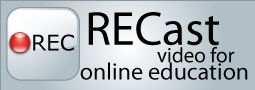
RECast is a video playback system designed at the Software Engineering Institute of Carnegie Mellon University. This system focuses on providing students with a with an experience as close as possible to sitting in the actual classroom. Let’s face it - training is a hassle. On site classes are expensive, require travel, and require everyone to learn at the same time. RECast aims to fix this problem by providing the same material online with a unique learning experience. RECast combines an ASP.NET MVC back end with client elements including JQuery and Adobe Flex.
The Student Perspective
Typically RECast is used with a Learning Management System. The current release is intended to integrate with the Virtual Training Environment at Carnegie Mellon University. When a student enrolls in a course, they will be presented with an outline of material which they need to complete. Think of this as the course syllabus. Students can watch lectures, demos, complete virtual labs, take quizzes, or interact with any content that has been released in SCORM format:
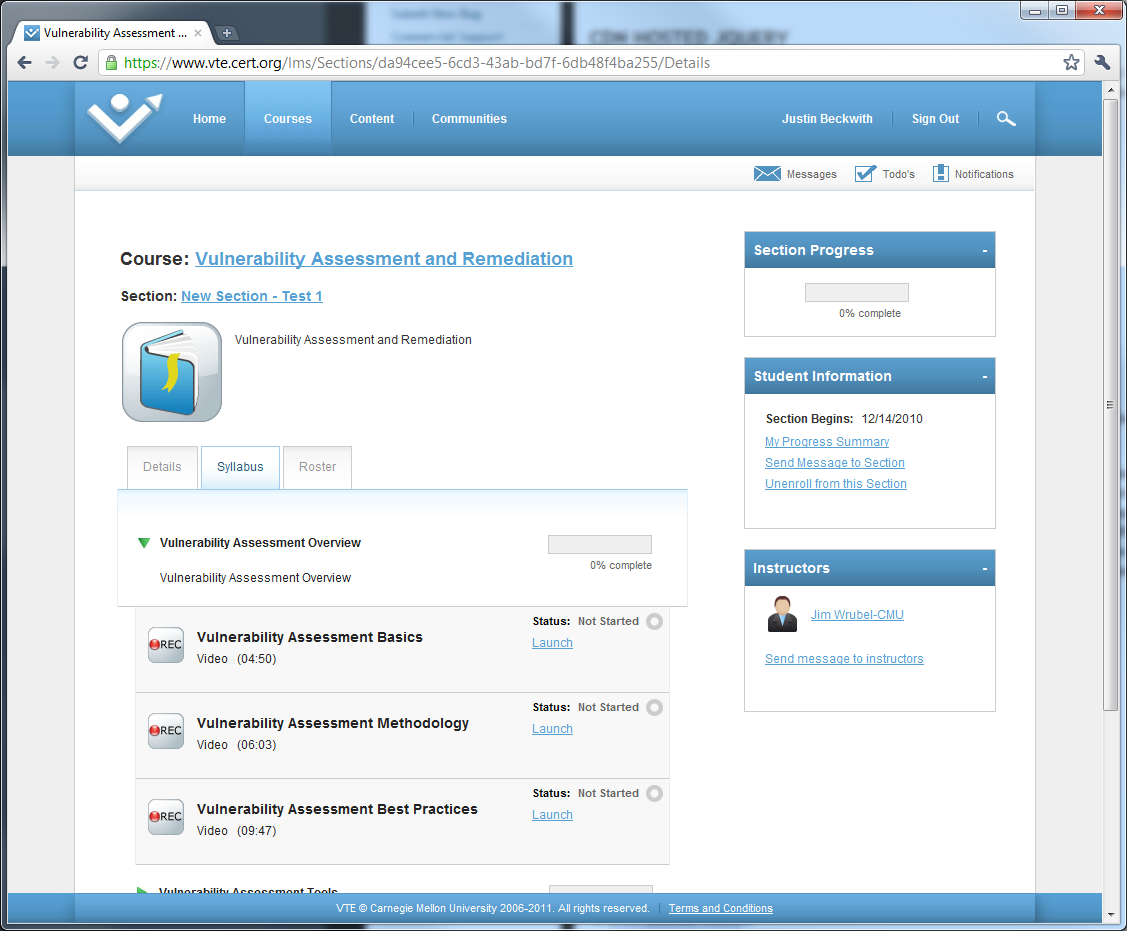
Content that is authored in RECast will be launched in the RECast player. This player provides students with a best possible re-creation of the original learning environment. This means a view of the instructor, and any supplemental materials included in the course. RECast supports multiple track video, video with slide presentations, slides over audio, or just plain audio. Any media imported in the system is transcribed and indexed, allowing students to read the lecture at their own pace, and search on the content of the media. The presentation below is a typical RECast presentation:
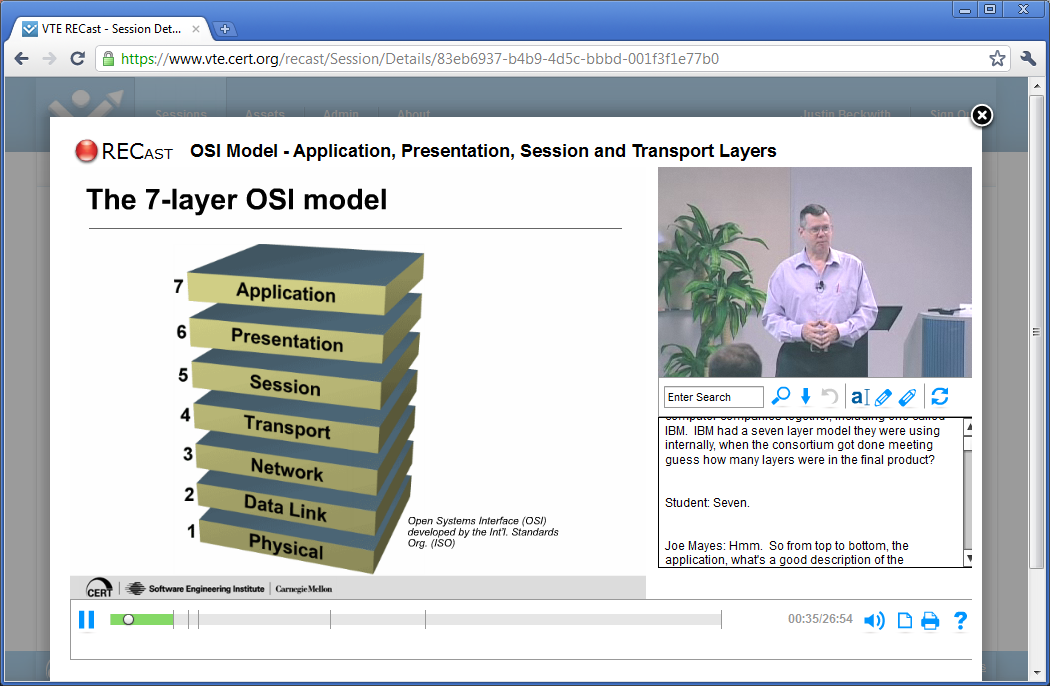
As the student watches the lecture, they may wish to take notes. RECast supports using sticky notes, and transcript highlighting. In the case that the user wants to print a copy of the lecture, notes and transcripts will be included with any slide presentations. For registered users, these notes and highlights will be preserved along with their progress for the next time they launch the video:
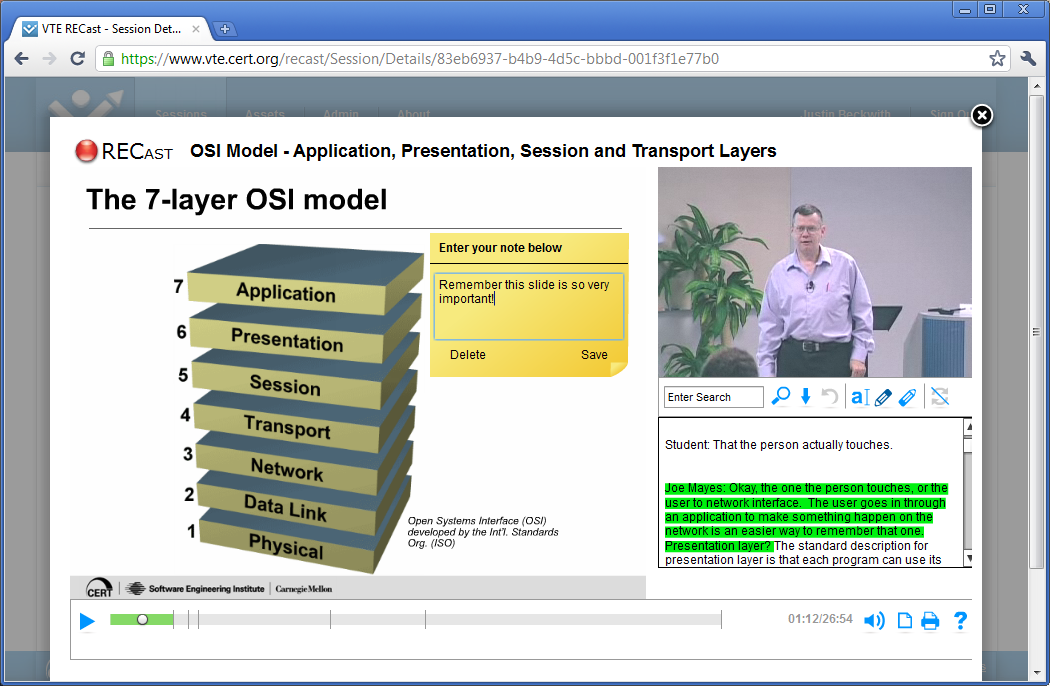
Now that I’ve reviewed the student experience, let’s talk a little about how content is created.
The Author Perspective
RECast is designed to allow the import of most types of media, and support most types of presentations. This means supporting standard slide presentations, voice over slides, podcasts, or screencasts. Authors in the system are given the option to choose a presentation type:
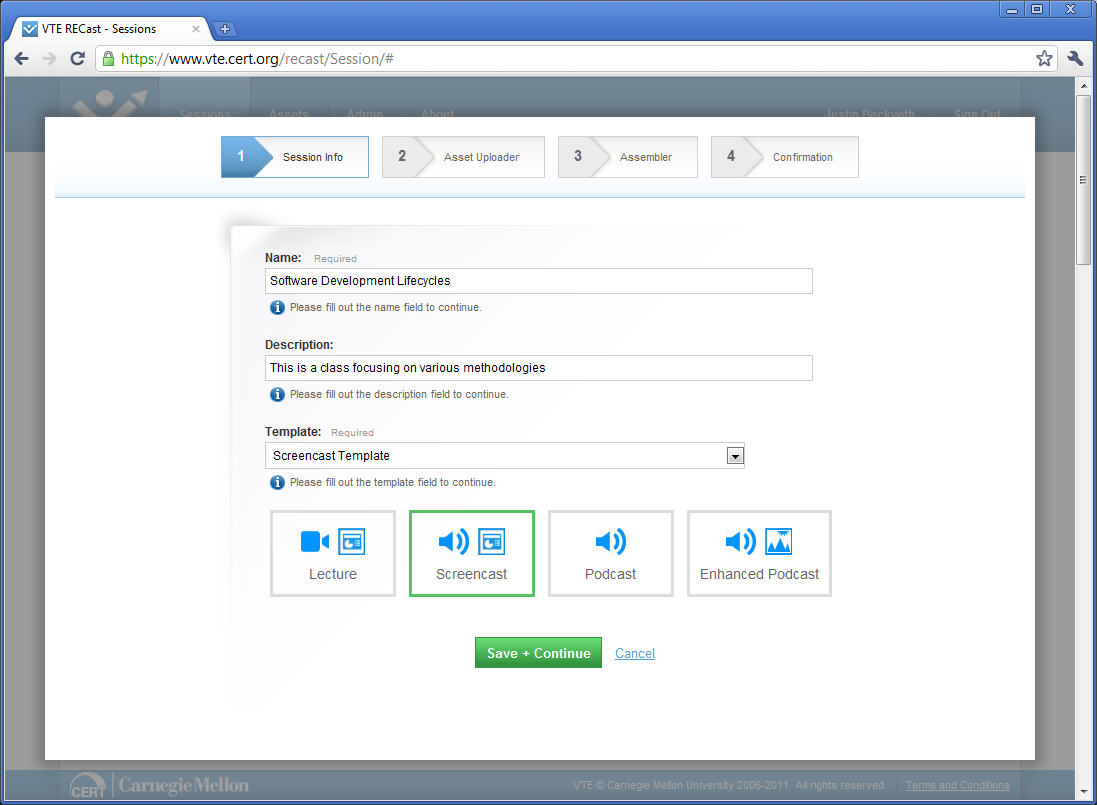
After some introductory details, the author can import any lecture material that has been prepared from the course capture. This includes any videos, PowerPoint presentations, images, or audio tracks. The media is uploaded, queued, and transcoded into the appropriate format for our system. This can take a little bit of time!
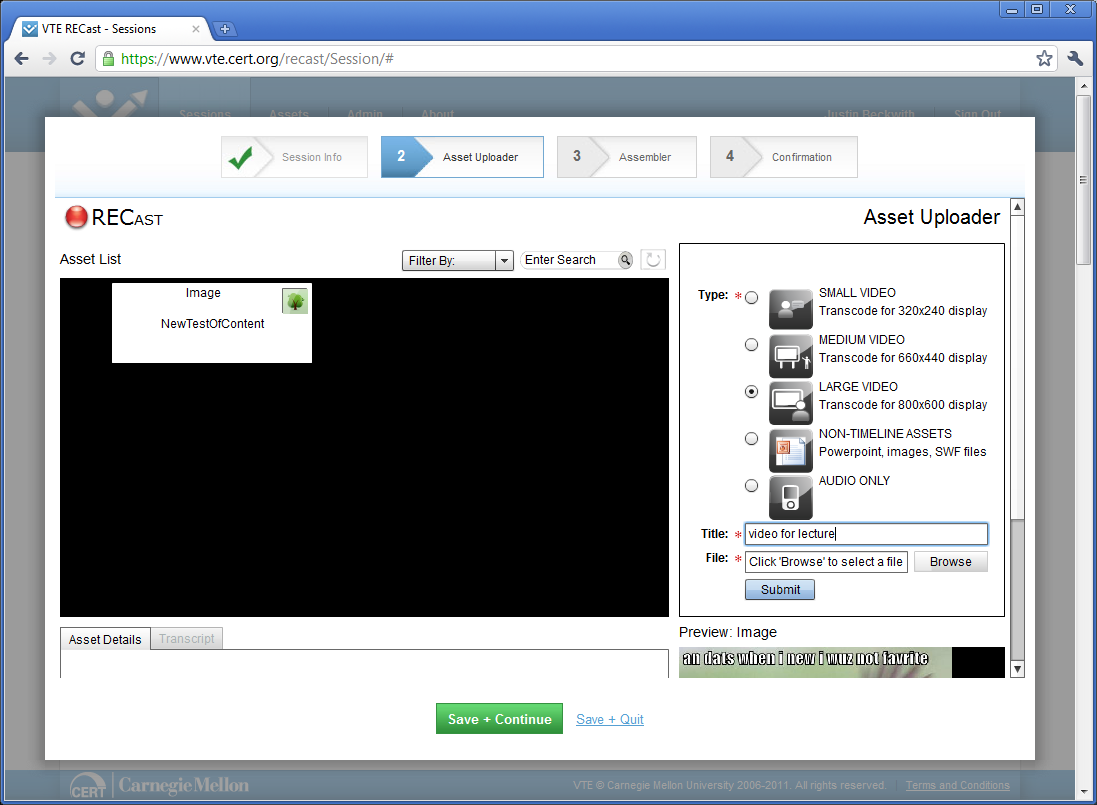
After all of the content has been uploaded to the system, authors can start to build their presentation. Currently RECast supports two tracks - People and Content. The ‘People’ track generally includes a video of the speaker, and the ‘Content’ track generally includes a slide presentation. As part of the import process, videos are automatically transcribed, and made available for edits by the content author:
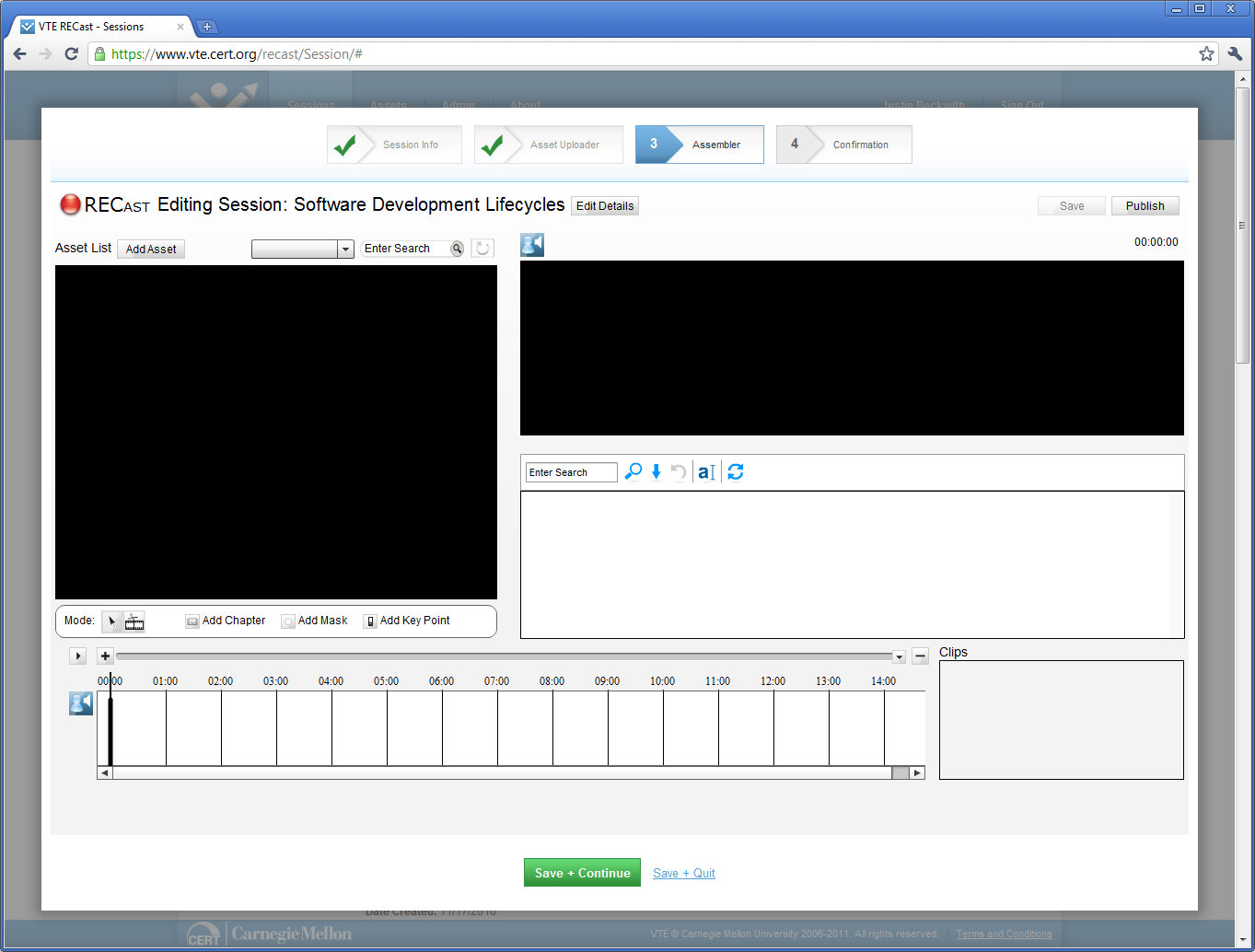
After layout out the content on a timeline, authors have the option to create multiple clips. Think of a clip as a subset of a session - a recording session may include 3 hours of recorded video content, but we don’t really want to present all of that at once to the user. Instead, try splitting up the video into smaller consumable chunks (we aim for under 20 minutes). Now that you’ve created the session, it will appear under your list of available sessions:
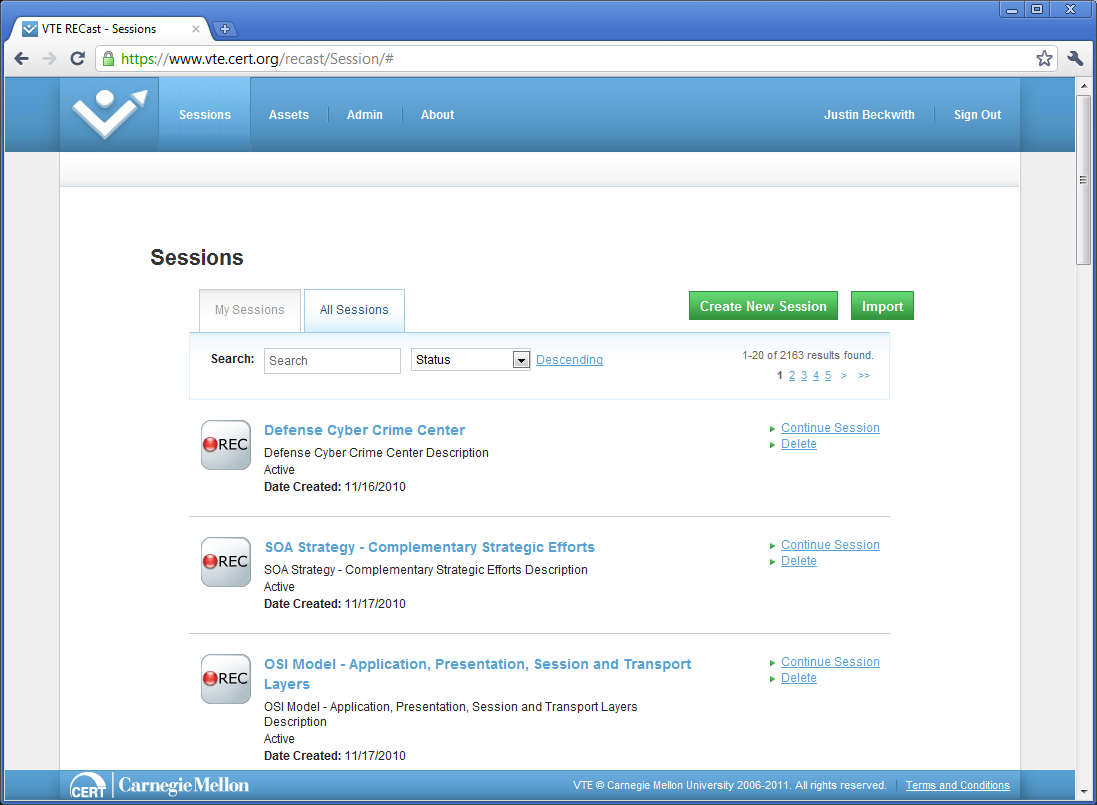
To make the clips available to students, you need to publish them to an LMS:
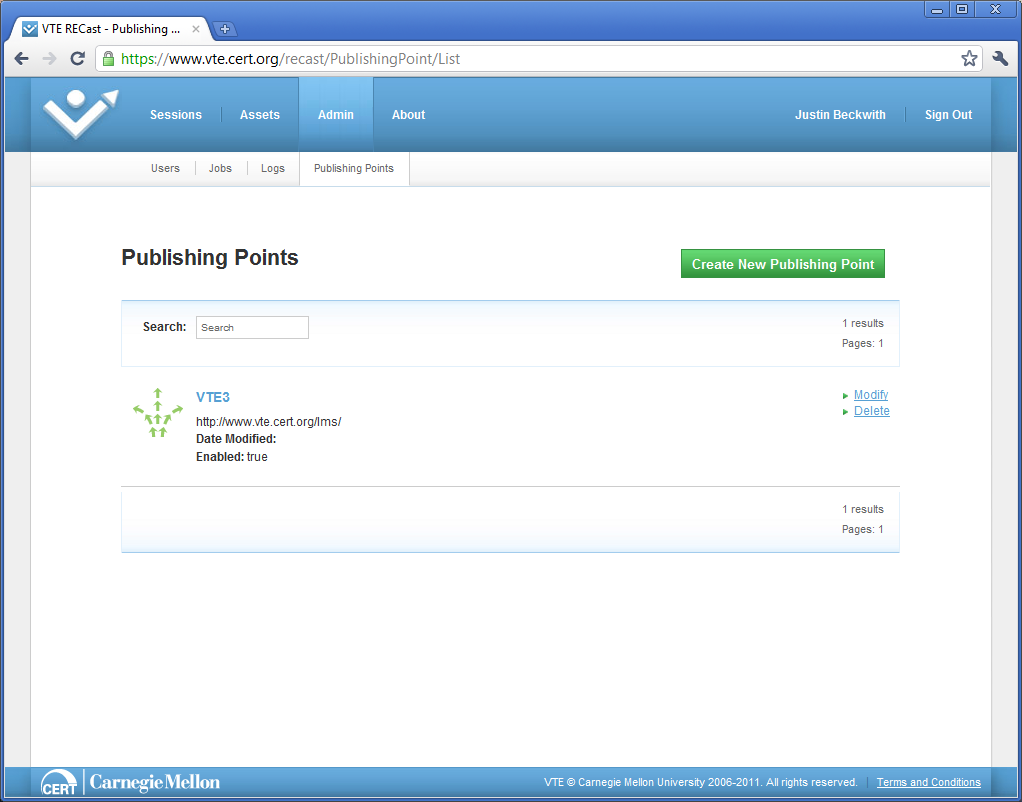
And that’s it! For more information, visit RECast.
